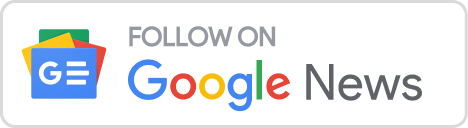With smartwatches in the market right now, we get exposed to many benefits from an always-on display, weeks-long battery life, plus extras like heart rate, GPS, and water resistance.
The Amazfit watches run AmazfitOS which in turn is based on Android, which means one can sideload and run Android apps. Unlike, Apple Watch and Android watch, Amazfit doesn’t support app installation. But, like every Android device, there is an alternative.
This process requires the installation of an APK file on the computer. It can be installed by connecting the watch and installing it via ADB.
- Advertisement -
The process to install apps is briefly elaborated below:
- Install the AmazMod services app on the watch. AmazMod is a completing application for your watch capable of working in two configurations. It works as a launcher for sideloaded APKs and as well provided inbuilt shortcuts and other benefits. It can as well be installed using the Windows AmazMod Installer Utility. It automates the process of downloading the services APK and installing it on the watch. Another way to install would be to install the AmazMod companion app on your android phone. It works alongside the Amaazfit app and helps in controlling the services app on the watch. One as well gets to set up custom replies to notifications on the Amazfit Pace.
- The next part is connecting the watch to the laptop via the charger in the box. On following the instructions being displayed you’ll be able to download and install the AmazMod services APK on the watch. It might take a little bit of time for the installation to get done.
- After the installation, let the watch reboot.
After the successful installation, you’ll be able to swipe left to see a similar menu on the device. That is the Amazmod screen, which lets one have access to third-party installed apps and internal files.
- In case you don’t have ADB installed, here is a quick way to install ADB on Windows 10. Post-installation, connect your watch to the computer and open ADB in the command prompt.
Before we get to the app installation, keep these things in mind. Every Amazfit watch is based on a different Android version and API level. You have to download APKs accordingly. To find out the Android version and API level, the following command is to be used.
As per the Android version and API level, download the appropriate wear OS APK file. In my case, the APK should support Android version 5+ and API level 22+. Once you have the APK downloaded, use the following command to install the app.
In the above command, replace “AmazingMusic.apk” with your APK file location.
Once you have the app installed, you can access it through the AmazMod launcher. In my case, it’s a third-party music player app. In case the app doesn’t show up, restart the Amazfit Watch.
Eventually, if things go wrong, you can always uninstall the AmazMod app. To do that, connect your watch to the laptop and launch the AmazMod Windows Utility. However, this around select “Uninstall AmazMod service from your watch”.
After the successful installation, you’ll be able to swipe left to see a similar menu on the device. That is the Amazmod screen, which lets one have access to third-party installed apps and internal files.